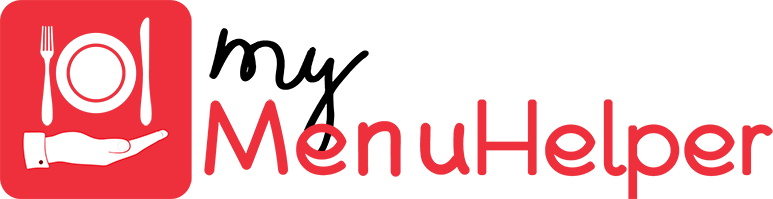MyMenuHelper Onboarding Process
The following are the required steps to onboard with MyMenuHelper. If you have any questions, please contact us - we are here to help!Please note that our parent company is MyCoffeeHelper and you will see that during the sign-up process!
Complete the sign-up form here. As part of the sign-up process you will also complete the Stripe sign-up to attach your bank account to be able to receive your funds. The routing and bank account number can be found on a voided check easily.
Sign-Up Now
We have partnered with Stripe to handle our payment processing. Stripe handles payment processing for Uber and Lyft and have the highest level of security.Send your logo, menu (pictures ok) and hours/days of operation to menu@mymenuhelper.com. Our staff will set up your menu (which you can modify at anytime).
Once your menu has been created, you will receive your location id, username and password for our Point of Sale app.
To run our app, you simply need an iPad (any size) or Android Tablet and an Internet Connection (any speed) at your location.After you have completed the sign-up and receive your login credentials from MyMenuHelper, you can download MyMenuHelper Point of Sale app for iOS here and Android here.

Start the Point of Sale App and enter your login credentials and you are ready to accept orders! Make sure that you set your device to keep the screen on so you can see when new orders arrive.